Scatter diagram widget
A scatter diagram is a type of diagram to display values for two variables from a set of data using Cartesian coordinates. The data is displayed as a collection of points, each having the value of one variable determining the position on the horizontal axis and the value of the other variable determining the position on the vertical axis. For this reason it is often called XY graph.
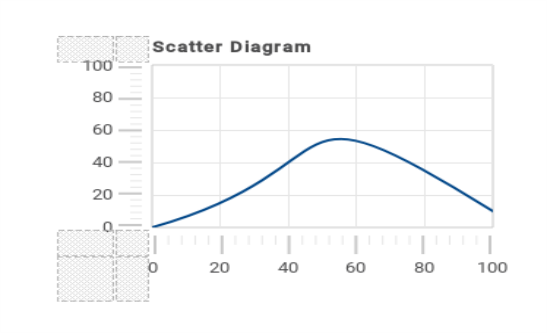
Scatter diagram curves are obtained by a linear interpolation of points. To create a new scatter diagram:
- Add a Scatter Diagram widget to the page.
- Select the number of curves to show: each curve is named as Graph1, Graph2,...
- Customize the general graph properties such as X Min, X Max, Grid details.
- Define the max number of samples/values for each curve by setting the Max Samples parameter.
- Define for each curve the two tags of type array to be displayed (X-Tag and Y-Tag).
Here you set the max number of values to be displayed in the graph starting from first element in the array.
For example: Tag1[20] and Max Samples = 10 will show just first 10 elements of the Tag1 array.
When the array tags change, you can force a refresh with the RefreshTrend action .
Note: Scatter diagrams support only the RefreshTrend action.
Printing scatter diagram widget
The scatter diagram widget can be found and used from the print report gallery. Note that using the attach to tag feature is possible to use tags to define some properties of the scatter diagram to print at runtime.